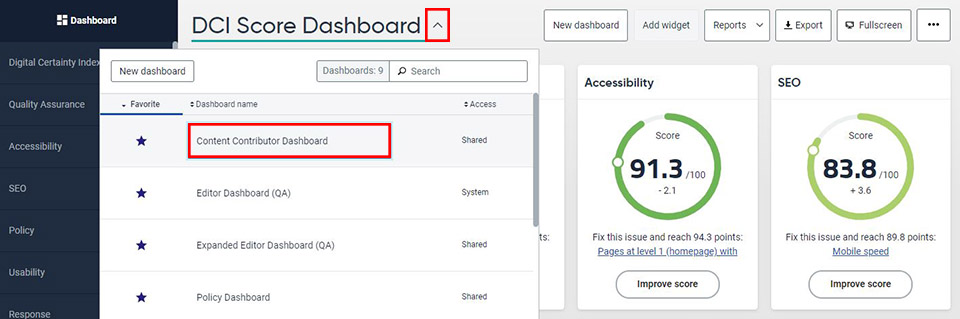Siteimprove Quality Assurance
Siteimprove is a great service that we use to maintain the overall quality and consistency of our site.
What is Siteimprove?
Siteimprove is a service that scans our site at least once a week and checks for misspellings, broken links, accessibility concerns, and a host of other policies that we set up.
When you are given access to the Fisher website as a content contributor, you will also receive access to the Siteimprove service. As a content contributor, we look to you to help us maintain the quality of your section.
Welcome Email from Siteimprove
When you are first given access to the Fisher website as a content contributor, you will also get an email invitation to our Siteimprove service.
The email will come from support@siteimprove.com with a subject line of "Welcome to Siteimprove." If you do not receive this email, check your spam folder first and then contact the Office of Marketing and Communications.
Your user ID for Siteimprove will be your Fisher email address. When you click on the "Log in to Siteimprove" button in the email, you'll be prompted to set a password. Note: The system is not set to sync with your network password, so make sure you remember what you choose!
Once you've chosen a password, you'll see a dialog box to take a tour of the user interface. You can choose to do this now or have it remind you later.
Set Your Default Dashboard
When you log in to Siteimprove for the first time, you will see the DCI Score Dashboard.
The first thing you'll want to do is change the default dashboard to the Content Contributor Dashboard using the dropdown arrow next to the words DCI Score Dashboard, as shown below.
Note: You only have to do this once! After you make the switch, the site will remember this as your preferred dashboard.
Switching Between Sections in Siteimprove
If you manage more than one section (i.e. financial aid AND student accounts), the dashboard will show you results for only one section at a time. You can switch between your sections using the group selector dropdown at the top of the screen.