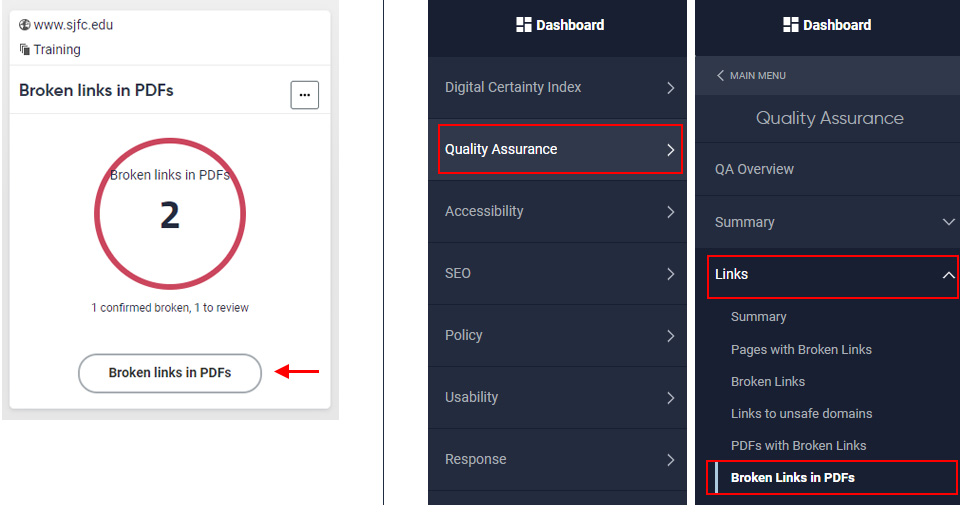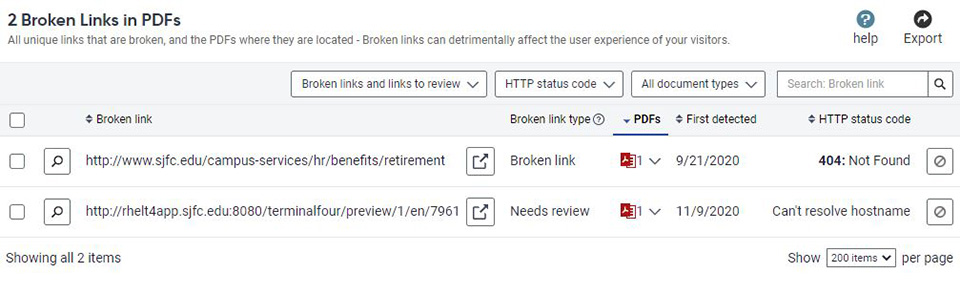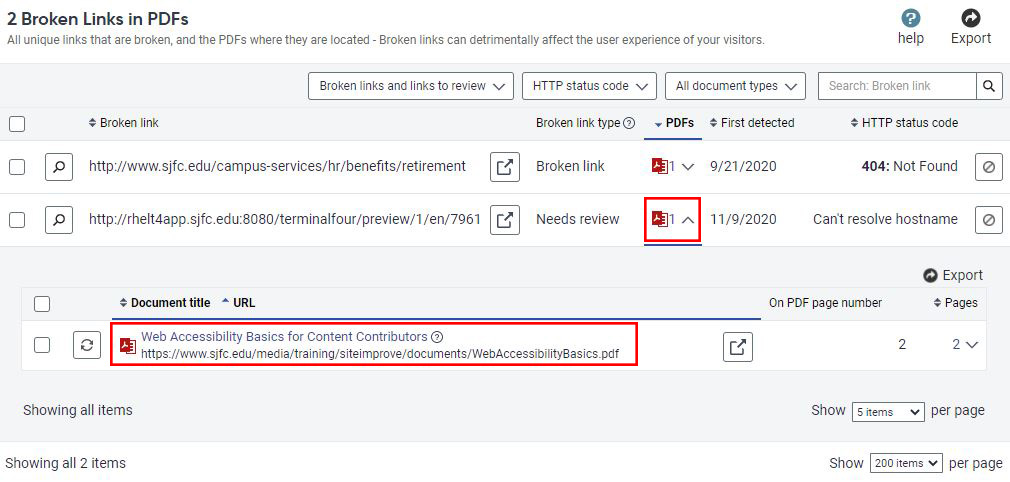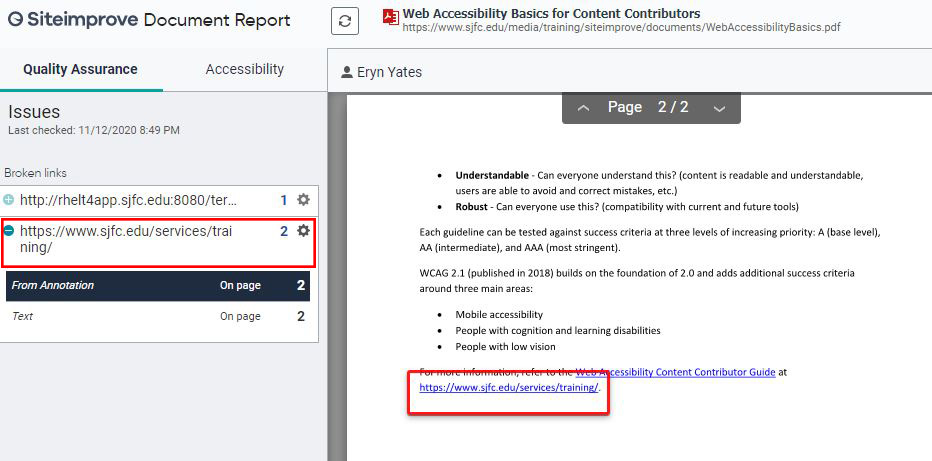Broken Links in PDFs with Siteimprove
Addressing broken links in PDFs promptly is important in maintaining the quality of our content and creating the best possible experience for our users.
Broken Links in PDFs Report
Accessing the Broken Links in PDFs Report
The Broken Links in PDFs Report can be accessed from the Dashboard using the "Broken links in PDFs" button or through the Quality Assurance menu item (Quality Assurance > Links > Broken Links in PDFs).
Understanding the Broken Links in PDFs Report
From the Broken Links in PDFs Report, you will see a list of all broken links that occur in PDFs in your section, along with the number of PDFs the broken link occurs in, the date the broken link was first detected, and the reason the link is flagged as broken (HTTP status), as shown below.
Note! This report will show you broken links in any PDF that you link to from your section, regardless of if you are the owner of it!
Viewing PDFs Affected by a Broken Link
To see a listing of the PDF(s) affected by a particular broken link, click on the number or down arrow in the PDFs column, as shown below.
Viewing Broken Links in a PDF
To see broken links in context in a PDF, click on the PDF title. This will bring you to the Document Report for that PDF. Broken links will be listed in the Issues panel at the side. Clicking on a broken link in this panel will show you which page(s) the link is broken on, whether the broken link is in the text or "from annotation" (described below), and outline the first occurrence of it in red, as shown below.
About the Broken Link
There are two ways that a link can be broken in a PDF; Siteimprove identifies these as "Text" and "From Annotation."
Text
A broken link from text simply means the readable URL on the page is a broken link. In most cases, if a link is broken from text, it is also broken "from annotation."
From Annotation
A link that is broken "from annotation" means that the URL of the link itself is broken.
Fixing Broken Links in PDFs
Fixing broken links in PDFs generally involves editing the original document that was used to create the PDF, converting the source document back to a PDF, and the uploading the new PDF over the existing one in the Media Library of T4.
Note: If your document contains full URLs for links, you will generally have to fix both the text and the "annotation." We recommend embedding links in the text itself, rather than using URLs as text.